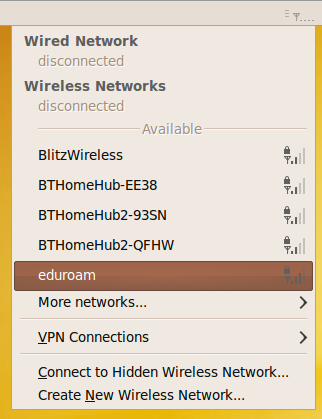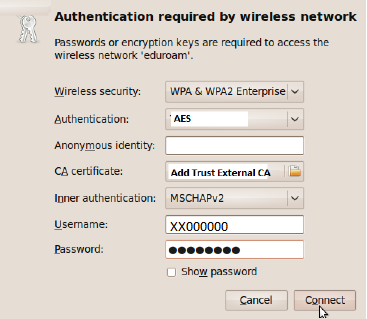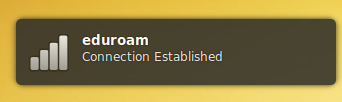WiFi/Ubuntu
Please see the following instructions on how to connect to eduroam with Ubuntu or Ubuntu forks.
- Click on the Network Manager icon on the top right of your screen, and choose eduroam from the list of available networks.
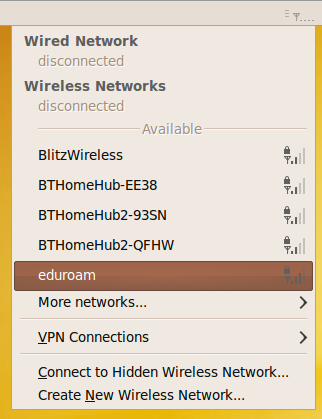
- In the 'Authentication required by wireless network' box, enter the following settings:
- Wireless Security: WPA & WPA2 Enterprise
- Authentication: AES
- Anonymous Identity:
- CA Certificate: 'File System' -> etc -> ssl -> certs -> Add Trust CA Root
- Inner Authentication: MSCHAPv2
- Username: Your University username, e.g. vg913157
- Password: Your University password
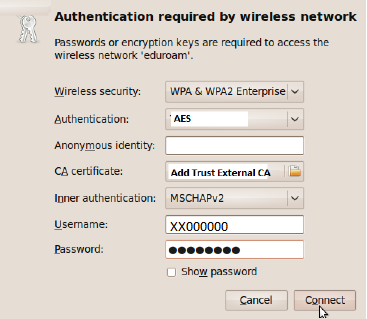
- The following link is the page for the generic options: http://wifi.reading.ac.uk/settings/generic.html
- Click connect
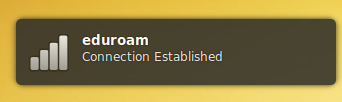
To use eduroam in the future, just click the 'Network icon' and select 'eduroam' from the list of available wireless networks. The connection will start automatically, and then you should be able to access the internet.